Products
An all-in-one platform for seamless payments, revenue protection, financial management, and growth acceleration
Businesses We Serve
Explore how our platform can unlock growth for your business type
Blog
All Blogs

Welcome to Hero Plus - we are so glad you are interested in being a part of our community. In this tutorial, we will walk you through how to view and change details in your Account.
1. Portal > Account
Once you have successfully logged in to the portal, select 【Account】close to the bottom of the left-hand menu column. Under each section, you will be able to edit and view various essential information. Let's take a look:
1.1 Merchant
- • Under Merchant, you will see the Merchant and Bank Account Details sections.
- Merchant - the following information can be viewed and edited (except for the Business Registration details):
- Display Name
- Legal Name of Business
- Business Registration Certificate Number
- Category (of business)
- Logo
- Cover Image
- A brief description of your business
- Bank Account Details - similarly, you may view and edit the information below:
- Bank Name
- Bank Code
- Account Number
- Name on Account
- • After editing any information, click the orange "Save" button at the top-right corner of the section.
1.2 Stores
- • Under Stores, you may view and edit more details about your business/store as follows:
- Store Name
- Address
- Opening Hours
- Phone Number (store's)
- WhatsApp Number (store's)
- Line ID
- The URL of your business/store's website
- An indication of your Store Type (Physical, Shopify, Opencart, or WooCommerce)
1.3 Contacts
- • Here under Contacts, you will find your contact details in the Account Profile section:
- Contact Name
- Contact Number
- Email Address
1.4 Members
- • Under Members is where you will be able to add managing members, who will have access to this account and your transaction records.
- • Click the orange "Add Member" button. In the subsequent right-hand pop-up window, enter the Name, Phone Number, Email Address, and Role (Merchant admin, Store admin).
- • Click "Save" to confirm your addition and pay attention to the indication of how many members you can add and how many members you have added in the main display section.
1.5 Billing
- • Billing contains several sections:
- Your Plan - this is where you can view the plan you have subscribed to, when the subscription ends, pricing, billing cycle, and next billing date.
- You may click on "Change Plan" to view and select other plan options.
- Billing Details - you may find our edit your payment method for your plan and WhatsApp Business usage, including your credit/debit card number, expiry date, CVV, and name on card. You may also add another card here.
- WhatsApp Business Pricing & Monthly Usage Estimate - to help you estimate how much your WhatsApp business usage costs, the table will show you your conversation category, cost per conversation, count, and estimated cost (per category and the total amount).
- Note: the usage estimate is updated daily at 2am HKT, and the billing cycle ends on the last calendar day of each month.
- Invoice History - Last but not least, view your Hero Plus fees and charges here.

Welcome to Hero Plus - we are so glad you are interested in being a part of our community. In this tutorial, we will walk you through how to start a conversation with your customer using the Chats function upon connecting to your social channel(s).
1. Dashboard > Chats
Once you have successfully connected to your social channel(s), you are ready to start a conversation with your customer in【Chats】on the page's left-hand menu column.
1.1 Add New Contact
- • Upon arriving at the【Chats】section, there will be a brief pop-up tutorial to help you get started with connecting with customers.
- • As instructed by the tutorial, click the orange "New Contact" button at the top-left corner and proceed to click on "Add New Contact".
- • Select the channel of choice that you would like to connect with the customer with and enter the display name of the customer.
- • Enter the customer's Instagram ID, Facebook ID, or WhatsApp number according to the channel you selected.
- • Hit "Create" and there you have it, you have opened your first chat with customers!
1.2 Import Contact List
- • Another quick way to start conversations with customers without adding new contacts one by one is by importing a contact list.
- • Click the orange "New Contact" button at the top-left corner and proceed to click on "Import Contact List".
- • Download the .xlsx (Excel) file provided and fill in the necessary details of all the contacts you would like to import at once, following the provided layout.
- • In the same pop-up window, choose the .xlsx file and click "upload". Once the upload is successful, you may choose to upload more lists.
- • Based on the information you filled in, our system would detect which selected/eligible channel you wish to respectively contact each customer through.
1.3 Facebook and Instagram
With your contacts inputted or imported, you are all set with messaging your clients via Facebook and Instagram! Both of these channels will not incur additional fees or impose messaging limits.
1.4 WhatsApp Business Chats
There are 2 areas that you should pay attention to when starting conversations via WhatsApp Business, on the other hand:
- Approved message templates must be used for new conversations or conversations that have been inactive for 24 hours or more.
- All of the templates we currently provide are ready to be sent and will be indicated as "active". However, it is important to note that each template incurs a fee.
- Active WhatsApp Conversation Fees Apply
- • You will be provided several templates. Select one that best suits the conversation you wish to initiate.
- • Each WhatsApp conversation will incur fees every 24 hours, which will be charged to your account monthly.
- • More billing information and your WhatsApp usage analytics can be found in "WhatsApp Business Pricing & Monthly Usage Estimate" under 【Account】 > 【Billing】 of your Merchant Portal. Note: the usage estimate is updated daily at 2am HKT, and the billing cycle ends on the last calendar day of each month.
1.5 Payment Links
Other than copying a created payment link from the【Payment Link】section, you may also click the link icon at the bottom-right corner of every chat.
- • There will be a pop-up window on the right side of your screen.
- • Fill in the store that you are conducting this transaction for, select the payment method, enter the amount in your set currency, and a description of the product or the service.
- • Once you are happy with the Message Preview, click "Create" to generate a link you can send through that particular chat.
Once your chats and contacts are set up, you can effortlessly send payment links and engage with your customers all through your Hero Plus Merchant Portal!

Welcome to Hero Plus - we are so glad you are interested in being a part of our community. In this tutorial, we will walk you through how to connect to social channels so you can unlock.
Step 1: Log In
1.1 On the homepage, clicking “Merchant Portal” will lead you to our registration/login screen.
1.2 Click “Log in/Register” to log in and complete the verification with a one-time code.
- • Note that only numbers from regions that we currently support can be used for registration or logging in. (Hong Kong, Thailand, Singapore, Malaysia).
Step 2: Dashboard > Channels
Once you are successfully logged in, you will arrive at the【Dashboard】by default. To connect to your business social channels, select【Channels】on the page’s left-hand menu column.
2.1 Once you reach the Channels page, select your desired social channel in the Add Channel section and click “Connect”.
2.2 Depending on which Channel you connect to, the steps following may differ slightly.
WhatsApp- • After clicking “Connect”, you will see a pop-up window from 360dialog, our WhatsApp provider.
- • You will be prompted to sign up with Facebook or 360dialog.
- • Once you sign up, you will be provided with instructions to create a Meta and WhatsApp Business account in 3 steps.
- • When the Authorize Partner Application page is displayed in the pop-up, select the number(s) you would like to allow 360dialog to access the WhatsApp Business API.
- • You will be directed back to a Hero Plus pop-up regarding your WhatsApp Business Account and Verification. Read through the necessary information and simply click “OK” to acknowledge.
- • After clicking “Connect”, you will see a pop-up window from Meta.
- • Select the business account you would like to connect to Hero Plus Messenger, then click “Continue”.
- Next, select the business pages you would like to give Hero Plus Messenger access to, then click “Continue”.
- • Review what you are granting permission for Hero Plus to do and what we will help you manage on Facebook, then click “Save”.
- • Once you see the confirmation that your selected business page has been connected to Hero Plus, click “Got it” to close the pop-up window.
- • After clicking “Connect”, you will see a pop-up window from Meta/Facebook. Follow the identical steps as Facebook above.
- • In the last step, choose the Instagram accounts you would like to give Hero Plus Messenger access to, then click “Continue”.
Once you successfully connect to your desired social channel(s) and the label below goes from “Connect” to “Connected” and green in color, you are ready to start a chat with your customer!
Please note that you may disconnect from any channel at any time, but you will have to go through the same process above to connect to the channel once again.

Welcome to Hero Plus - we are so glad you are interested in being a part of our community. In this tutorial, we will walk you through how to create Hero Plus payment links, one of our core features.
Step 1: Log In
1.1 On the homepage, clicking "Merchant Portal" will lead you to our registration/login screen.
1.2 Click "Log in/Register" to log in and complete the verification with a one-time code.
- • Note that only numbers from regions that we currently support can be used for registration or logging in. (Hong Kong, Thailand, Singapore, Malaysia).
Step 2: Dashboard > Payment Links
Once you are successfully logged in, you will arrive at the【Dashboard】by default. To create payment links, select【Payment Link】on the page's left-hand menu column.
2.1 Create a new payment link by clicking on the top-right "+ Create" button.
2.2 A【Create Payment Link】pop-up will be displayed on the right.
2.3 Proceed to enter the required details:
- • Select the Store you wish to create the payment link for.
- • Select your customer's Payment Method: Single Payment/Instalment.
- • Enter the Total Amount (in your currency).
- • Optionally, enter a Description for the product or service you are creating this link for. You may also upload a photo that represents the product or the service.
- • Finally, hit "Create" to generate the payment link.
Step 3: Send Payment Link and Review Payment Link History
3.1 The newly created one-time payment link will be shown at the top of the screen, under the General Payment Links section, ready for you to copy and send the link to your customer! You may also conveniently send the payment link via our handy in-portal social commerce【Chat】function.
3.2 This link will also appear at the top of the Payment Link History section, where you can view the following details:
- • Created On
- • Store
- • Description
- • Payment Method
- • Amount
- • Status
Learn more about our in-portal social commerce Channel and Chat functions too!

Welcome to Hero Plus - we are so glad you are interested in being a part of our community. In this tutorial, we will walk you through how to navigate the Hero Plus Merchant Portal's Dashboard.
Step 1: Log In
1.1 On the homepage, clicking "Merchant Portal" will lead you to our registration/login screen.
1.2 Click "Log in/Register".
1.3 Select your country code and enter the phone number you registered with to receive a one-time verification code.
- • Note that only numbers from regions that we currently support can be used for registration or logging in. (Hong Kong, Thailand, Singapore, Malaysia).
1.4 Once you receive the 6-digit verification code, input the code and click "Verify". If you do not receive a code, click resend.
Step 2: Dashboard
- Once you are successfully logged in, you will arrive at the【Dashboard】by default. You won't be able to use the Portal's features yet if your account is newly registered and being reviewed, but you will still be able to preview the various features of the Merchant Portal. Once your account review is complete, you can begin using the following functions:
2.1 Report Overview
- • Upon logging in, your first and default screen will be the【Report Overview】under Dashboard, which encapsulates the Gross Volume, Net Volume from Sales, Successful Payments, and a bar chart of your Total Transactions based on your customised date range.
- Latest Transactions is a snapshot of your 5 most recent transactions. Click "View more" to see the transaction history and details for all of your stores.
- By tapping "Download Report" at the center-top, the Report Overview will be exported as an Excel file and downloaded.
2.2 Transaction Records
- • Under【Transaction Records】, you can expand to select and see the transaction records of one of your stores or "All Stores".
- • Here, you will find the following details about your transactions during your customised time range:
- ID
- Order ID
- Transaction Date
- Store
- User
- Contact Number
- Payment Method
- Amount
- Net Amount
- Refund Status
- Remarks
- • By tapping "Download Report" at the center-top, the Transaction Records will be exported as an Excel file and downloaded.
2.3 Payout Records
- • Under【Payout Records】, you can similarly select to view records for the date range of your choice.
- • Here, your Balance and Pending Payout Amount will be displayed.
- • You will also find the following details about your Payout Records:
- ID
- Transaction Date
- Expected Payout Date
- Net Amount
- Status
- • Similarly, tap "Download Report" at the center-top to export and download this record as an Excel file.
Want to view your transaction details on the go too? Check out the Hero Plus Merchant App tutorial!

Welcome to Hero Plus - we are so glad you are interested in being a part of our community. In this tutorial, we will walk you through how to get registered with Hero Plus.
- Step 1: Register with Verification Code
- Step 2: Plans and Pricing
- A - Choose Plan
- B - Payment
- Step 3: Set Up Account (4 Sections)
- A - Company Profile
- B - Store Details
- C - Bank Account Details
- D - Contact Information
- Step 4: Account under Review
Step 1: Register with Verification Code
1.1 On the homepage, clicking "Apply Now" or "Merchant Portal" will lead you to our registration/login screen.
1.2 Click "Register".
1.3 Select your country code and enter your phone number to receive a one-time verification code.
- • Note that only numbers from regions that we currently support can be used for registration or logging in. (Hong Kong, Thailand, Malaysia, Singapore).
1.4 Once you receive the 6-digit verification code, input the code and click "verify". If you do not receive a code, click resend.
Step 2: Plans and Pricing
Once you are successfully registered/logged in, you will see the Plans and Pricing screen, with 4 of Hero Plus' plans with their respective monthly and yearly cost indicated.
A - Choose Plan
2.1 Consider whether you would make the plan payment monthly or yearly and select either the "Yearly" or "Monthly" tab at the center-top of the screen.
2.2 Click "Start now" for your desired plan.
B - Payment
2.3 Secure your plan selection by proceeding to payment.
- • In the payment page, your selected plan and cost per payment plan will be indicated.
2.4 Enter your "Contact Information" including your phone number and email address, Merchant Name, and Payment Method.
2.5 Confirm payment by clicking "Subscribe".
- • The indicated cost will be periodically charged to your entered payment method per the payment plan you chose.
- • Payment Successful: You will receive a receipt sent to your email soon after and our team will review your subscription in 1-2 business days.
- • Payment Unsuccessful: Please review your payment details and try again. If the payment continues to be unsuccessful, consider using another payment method or contact our team at merchantsc@heroplusgroup.com.
Step 3: Set Up Account (4 Sections)
Once the payment for your chosen Hero Plus plan is successful, we encourage you to set up the rest of your account and upload necessary documents to speed up the entire review process.
As you set up your account, there are 4 sections that mandate the following important information:
A - Company Profile
3.1 Enter your Display Name, followed by your Legal Name of Business.
3.2 Provide your Business Registration Certificate Number and upload the Certificate.
3.3 Upload a Logo Image and a Cover Image in JPG, JPEG, or PNG format.
B - Store Details
3.4 Enter your Store Name, Legal Name of Business, Store Address, and Opening Hours.
3.5 Include your store's website URL. Optionally, store contact information like Line ID, Facebook Page URL, and Instagram URL.
C - Bank Account Details
3.6 Enter your Bank's Name, Code, Account Number, and the Name on the Account.
3.7 Upload your Bank Account Proof in JPG, JPEG, or PNG format.
3.8 Share your FPS ID, Email, or Phone Number.
D - Contact Information
3.10 Enter your Contact Name.
3.11 Upload your HKID Proof in JPG, JPEG, or PNG format.
3.12 Enter your Contact Number and Email Address.
3.13 Click "Submit" and allow our team to review your submission.
Step 4: Account under Review
While your account is under review, you will still be able to view the layout and features of the Merchant Portal. Once your submission of relevant information and documents is reviewed and approved by our team, your portal will be ready to use!

In a fast-paced business environment, getting ahead of the curve is crucial for success. While embracing new technologies can be a game-changing way to elevate your business, it certainly helps to find a service partner whose tools can help you achieve that.
With the business ecosystem more digitized, Hero Plus and our “4-in-1” solution can help you unlock new business opportunities and reach its full potential. Specialized in social commerce, Hero Plus has diligently combined the power of social media platforms and the technology of digital payment to help merchants grow their businesses with ease.
What are the 4 Core Functions the Hero Plus Social Commerce Solution Embody?
Effortless Digital Payment
With our roots in providing digital payment solutions, helping our merchants collect payments unbound by location or business hours is central to our services. Starting off with payment QR codes, Hero Plus has since also rolled out customizable payment links, further supporting our merchants’ business digitization and making the payment process more convenient for both merchants and their customers.
One-Stop Social Selling
Social media is a great tool for business. With many businesses utilizing messaging and social media platforms to receive enquiries and engage with customers, why not leverage that to make sales too? Introducing our merchants to our new social commerce solution, their beloved messaging platforms, such as WhatsApp, Instagram, and Facebook, are fully integrated into the Hero Plus Merchant Portal.
By linking business social accounts and Hero Plus payment links, our merchants can collect payments by directly sending payment links to their customers using just one Portal.
Streamline Business Operations
Does adding a payment option seem difficult? Not with Hero Plus. We provide you with an API that seamlessly integrates with your existing payment set-up, e-commerce platform, or personalized website. In a matter of steps, the Hero Plus payment option will be available for you and your customers to use.
With strategic partnerships, we are also in the works of providing resources and APIs to help our merchants with managing logistics, inventory, and booking.
Access Insightful Analytics
Data is a valuable asset for any business. With our social commerce and digital solution comes digital footprint and recorded transaction data. The transaction data and statuses you collect as a business can provide immense insight. Not only can you manage your cash flow and practice better financial planning, but the purchase record and customer details can also be analyzed to personalize and optimize marketing and promotional efforts to the customers.
Our Merchant Portal makes bookkeeping accurate, convenient, and centralized. This information can help you make informed decisions about your business and have the credibility to appeal to potential investors and lenders!
On a Last Note…
Embarking on a digital transformation journey isn’t easy, but we are committed to being your biggest ally and making this transformation approachable and achievable. Speak to us to experience the power of our ultimate “4-in-1” solution and watch your business soar to greater heights.

Notice of Amendment to "Chargeback Terms and Conditions"- 2024/1/19. This amendment is only applicable to the Hong Kong region.
Hero Plus (Hong Kong) Limited will update the existing "Chargeback Terms and Conditions" (hereinafter referred to as the "New Terms", effective from January 19, 2024. Thank you for your understanding, as these terms are to better protect your interests and property.
In this notice, we have summarized the key amendments to the Merchant Partnership Program Contract. The purpose of this amendment is:
- To ensure the protection of merchants' rights.
- To clarify that the terms apply to any disputed transactions to ensure smooth transactions.
If any questions, please feel free to contact us via email at merchant@heroplusgroup.com
Hero Plus (Hong Kong) Limited
Summary of Amended Terms
Note: The amended part is under the "Chargeback".
Chargeback
Each Chargeback and Assessment represents, on its occurrence, a debt immediately due and payable by yourself to Hero Plus, notwithstanding any expiry or termination of the Merchant Contract or the Hero Plus Services. The merchant needs to submit relevant documents for return order assessment: 1. Product/service contract 2. Reason for refund 3. Customer name and information. Please refer to Appendix 1.
Appendix 1
“Chargeback” means a Transaction which is successfully charged back or reversed, in whole or in part, by the issuer on request of the Customer or the Payment Processor pursuant to the relevant Payment Scheme rules resulting in the cancellation of a Transaction for which you have been paid or were due to be paid, notwithstanding any authorisation.
Please refer to the link below for more details. (Documents only available in Traditional Chinese version. ) https://heroplus.app.link/e/IrLJeWfMFIb
As more consumers are looking for a flexible, transparent, and highly personalized way for paying both online and offline, Hero Plus announces its regional partnership with Checkout.com to offer merchants a “Buy Now, Pay Later” payment option for their consumers at the checkout.
With Checkout.com as a new payments partner in Hong Kong, Hero Plus allows its consumers to maximize their personal cash flow for better management of their budget and splitting through 2/3/4 installments with no interest, no hidden fee and no transaction fee repayments. Both Hero Plus and Checkout.com believe that this partnership drives value by helping merchants to reach new customer segments and to help them overcome the difficulties under the aspects of customer conversion, basket size and cart abandonment.
About Hero Plus
Hero Plus is a fast-growing fintech company founded in 2021 that specializes in Buy Now Pay Later payment solution. Hero Plus strives to improve people’s cash flow and to help people in achieving their life goals by reinventing financial services through technology. For more information, please visit https://www.heroplusgroup.com/

What is your favorite translation application or service? Google Translate? ChatGPT? Or another handy app on your mobile phone?
With your desire to elevate your business operations with another service provider, imagine having the ability for that service and your business’s tech setup to “translate” to one another and seamlessly integrate so your online business can benefit from it from the get-go. This is what you need APIs for.
APIs, known as Application Programming Interfaces, are rules and protocols that allow different software applications to communicate with each other. Acting as an intermediary, an API can allow a software application to work with a system or service. To give you a better understanding, let’s use Hero Plus’ payment solution API as an example and how it merges with yours or any e-commerce platform– it is tried and true and what we know best after all!
If you run an e-commerce platform, a payment solution API– such as the Hero Plus one– should work seamlessly with your existing payment gateway setup. Beyond the convenience factor, the API communicates smoothly with your current tech infrastructure to streamline your business operations, provide your customers with an additional payment option, and speed up the payment process while providing more security.
On top of its demonstrated effectiveness on the payment process front, integrating a payment API with your e-commerce platform also benefits your business in the background. One of the features we pride ourselves on is certainly the dashboard and transaction record that the Hero Plus API comes with. E-commerce business owners can leverage the invaluable data to analyze sales trends and even further improve their operations and performance.
More importantly, when an API can be so effortlessly incorporated into your day-to-day operations yet so effective, it can also easily be utilized to optimize the scalability of your business. By integrating a payment API into your e-commerce platform, you open up possibilities for expanding your business and being able to handle increased transaction volumes, accommodating growth without significant disruptions or costly procedures.
Truly, finding the right API for your business is not easy, but once you do, you can expect to see your business reach new heights. As for e-commerce business owners, are you ready to meet your payment sidekick? Speak to us at merchant@heroplusgroup.com to learn more about our API!

In our previous post, we talked about how the Food & Beverage, Beauty & Fitness, and Education sectors improve their business operations through different methods of digital payment. Now, let’s come back to take a look at some other industries that also benefit from utilizing digital payments!
4. EducationEmpowering our future generation is extremely important but could also be quite costly. For those of you who operate education centers, there is no doubt that you have come across parents who yearn to broaden their children’s horizons and brightly curious children who are eager to learn.
But have you also encountered hesitant parents due to the high tuition cost that also needs to be paid at once upfront? Digital payments that allow Buy Now Pay Later (BNPL) installment options might just be the solution that allows the children to enjoy the educational experience while the parents enjoy a more flexible payment option!
5. Automobile ServicesThis one sounds a bit peculiar– but one can imagine that taking your car for repair or polish work could cost quite a handful of dollar bills. When many automobile service shops accept only cash or transit card payments, digital payment methods swoop in when customers don’t have enough cash on them or have enough balance.
For automobile services that encounter difficulty applying for conventional credit card terminals, QR code payments can be a great alternative to collect payments digitally without much technical setup or stringent requirements. Besides, more options for customers often also mean better prospects for your business!
Notable mention: Co-Working SpacesJust as payment and payment collection trends have evolved, exacerbated by the pandemic, our work styles have too. With more available remote work opportunities, co-working spaces have garnered a larger customer base, especially smaller start-ups with flexible work arrangements.
For our venue-renting merchants, renting out a space for an event could be challenging when it comes to ensuring each member has paid. With payment links, in addition to being able to customize and blast these links to renting members, the transaction records are also stored in one place to help you keep track of each payment status.
Deposit and rental payments can also be proactively collected on the spot using a QR code rather than passively waiting for your rentee to transfer money the cumbersome, traditional way!
>>>
Want to know how your business could benefit from digital payment solutions? Speak to us at merchant@heroplusgroup.com to learn more now!

We’ve relentlessly emphasized the endless possibilities and perks that digital payment solutions could bring to different businesses, but here we've chosen 5 (of many) industries that should fully utilize digital payment methods.
1. Food & BeverageLet’s be honest, as consumers, we all have days where we don’t want to bring anything but our phones when we go out to grab a meal. With the growing popularity of restaurants using scan-to-order QR codes, it is only natural to incorporate a scan-to-pay QR code in the system.
For restauranteurs, a QR code payment system can help your restaurant maximize efficiency, allowing your staff to tend to other time-sensitive tasks while also providing an interactive yet contactless dining experience for your customers.
No bulky wallets for customers, no juggling between taking orders and settling bills for restaurant staff nor high transaction costs from traditional cashless payments. Sounds like a win-win situation!
2. Consumer GoodsWhether you are selling your product at a holiday marketplace or a convention, how convenient would it be to have just a payment QR code set up?
A digital payment system means your payment process can be made accessible and portable anywhere you set up your business. Without setting up a card reader or fumbling with change in cash, you can make sales and collect payments with ease.
3. Beauty & FitnessIt’s only fair to group beauty and fitness sectors together because they both focus on wellbeing and also tend to have multiple branches operating. With various locations and shops, the benefits of beauty and fitness merchants adopting digital payment are truly two-fold.
For business owners, digital payment methods like QR codes or payment links allow transaction data to be accurately and automatically recorded for financial planning and accounting purposes– and all into one collective database.
These digital payment methods also allow merchants to collect payments from customers whenever they decide on a desireds service package, unbounded by opening hours or location.
Want to learn what other industries majorly benefit from digital payment solutions? Stay tuned for our next post or speak to us at merchant@heroplusgroup.com to learn more now!

Want to “zhuzh” up your online business’ payment process but are too hesitant to fuss with the technical process of doing so? Let us change your mind with the Hero Plus plugin!
We always talk the talk of being compassionate towards our merchants and their need for high efficiency, and truly, we walk the walk too. Because we are just as excited for our merchants to embark on their digital transformation journey and be able to utilize the Hero Plus payment options fully, we consciously make the integration process easy.
With a full, concise tutorial, we walk you through how to incorporate the Hero Plus payment options with your system— which is super easy to follow. Not only do we provide a user journey map to help you visualize how your customers will come across the Hero Plus payment option, but we also show you step-by-step how to install our plugin. Better yet, the Hero Plus plugin is also compatible with popular e-commerce platforms and web builders, such as WooCommerce, Wix, Shopify, and even your customized website.
From downloading the Hero Plus plugin package, adding the plugin, to testing the plugin with Hero Plus, the Hero Plus payment option will be integrated into your current payment page for your customers to select within clicks!
Ready to digitally transform your business and improve your business’ payment process online? Reach out to us at merchant@heroplusgroup.com now!
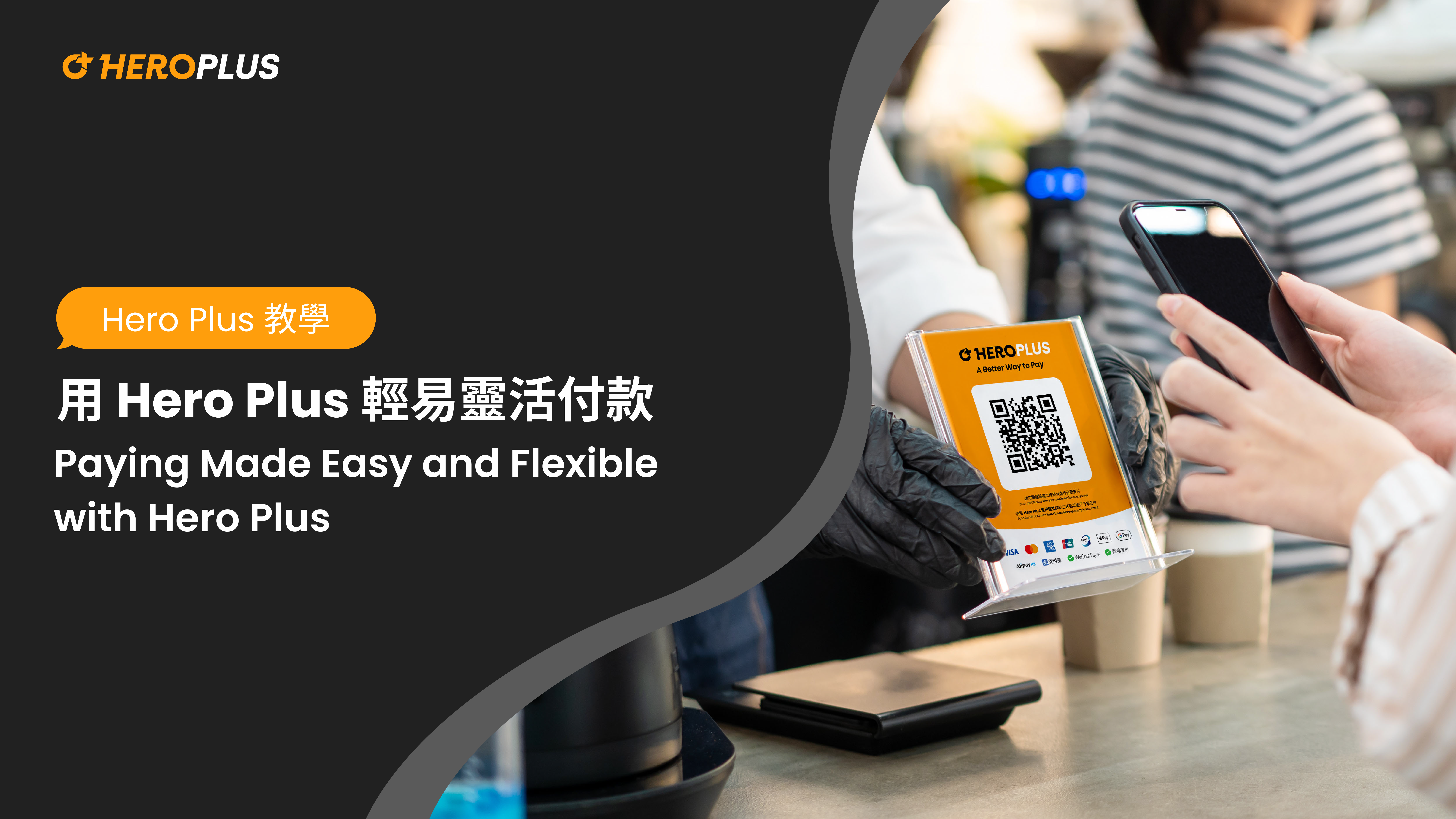
As consumers seek more flexibility and convenience in their payment methods, Hero Plus is here to offer a new and better way to pay.
Payment Methods
Payment is made easy with Hero Plus. Customers can pay by scanning a Hero Plus QR code or through a one-time payment link provided by a merchant. Either way you proceed with the payment, you have the flexibility to choose to pay in full or in 2, 3, and up to 4 instalments with no hidden or transaction fees!
To pay in full
QR Code1. Simply scan your QR code with either your mobile device camera or the Hero Plus mobile app camera (click “Scan” at the bottom-center of the app’s homepage).
2. Enter the payment amount in HKD.
3. Proceed to enter your credit card/debit card information for this payment.
4. Voila, confirm your payment and payment is complete! You will then receive an SMS message from Hero Plus to notify you of the completion of this payment, and you can download the confirmation receipt.
Payment Link1. Open the payment link sent by the merchant.
2. After reviewing the shop name, product description, and payment amount, select “Single Payment”.
3. Proceed to enter your credit/debit card information for this payment.
4. Confirm your payment and you’re done! You will then receive an SMS message from Hero Plus to notify you of the completion of this payment, and you can download the confirmation receipt.
To pay in instalments
Download the Hero Plus Mobile App
On your device, download the Hero Plus mobile app. For your convenience, registering for or logging into the Hero Plus app only requires your mobile number for a one-time verification code. Once verified, set up the account with a credit or debit card of your choice.
QR Code1. For the instalment option, you must scan the QR code using the Hero Plus mobile app. (click “Scan” in the bottom-center of the app’s homepage)
2. Once scanned, enter the payment amount and select the option to pay in 2, 3, or 4 instalments.
3. Select a credit/debit card linked to your account or add a new payment method.
4. Review your payment schedule for upcoming instalments, confirm your payment, and you’re done!
You will then receive an SMS message from Hero Plus to notify you of the completion of your first payment, and you can download the receipt from the confirmation page.
Payment Link1. Open the payment link sent by the merchant.
2. You will be directed to a page with a QR code. For the instalment option, you must proceed with your Hero Plus app. There are several other ways to do it:
2a. Take a screenshot of the QR code on your phone. Open your Hero Plus app and import the image.
2b. If you are opening the link with your computer, log in to your Hero Plus account using your computer’s internet browser to continue.
2c. Open the link and display the QR code on your computer screen and scan it with your mobile Hero Plus app.
3. Once scanned, enter payment amount and select the option to pay in 2, 3, or 4 instalments.
4. Select a credit/debit card linked to your account or add a new payment method.
5. Review your payment schedule for upcoming instalments and confirm. You will then receive an SMS message from Hero Plus to notify you of the completion of your first payment, and you can download the receipt from the confirmation page.
We are incredibly excited for you to experience this new way of payment and an elevated purchasing experience. Have questions? Reach out to us at cs@heroplusgroup.com!

Navigating a new platform can be overwhelming, let alone managing your business with it. Hero Plus has made it simple and efficient for you. In 4 steps, you can go from signing up to sending payment links to your customers via Hero Plus’ chat feature with ease.
1. Getting Started
To register, tap “Merchant Portal” under the “For Business” tab at the top of the Hero Plus website. To make it easy for you, registering– or logging in– simply requires your phone number for a one-time verification code.
Once verified, you are ready to talk business! Setting up your Merchant Portal, you will be asked to provide more information on your company, store(s), banking details, and your contact information. Details about your store will also be shared and promoted via the Hero Plus website to help consumers learn more about your business.
Upon logging in, you will see the “Report Overview” of your business’ transactions, customized to any time range, under “Dashboard”. You can also dive deeper into the “Transaction Records” of all or any specific store.
View video tutorial here: https://www.youtube.com/watch?v=FjrEQ86m3Es
2. How to View Transaction Records and Payout Records
Upon logging in, you will see the “Report Overview” of your business transactions under “Dashboard”. After customizing your desired time range in the top-right corner, click “ok” to see the overview of the gross and net sales volume, successful payments, and the latest transactions with the date, store, and amount; you will also find a bar chart and small line graphs to help you better visualize the transaction trends during your set time frame. If you want to download the report, simply click the “Download Report” button.
But as a merchant, we can imagine that you would especially like to be able to view the specific transaction record details, so let’s dive deeper, shall we?
Under “Transaction Records”, choose either to view the record of “All Stores” or any specific store you have added to your account. Set a time range you would like to view the records for and click “ok”. In addition to the gross and net sales volume and successful payments, you will also see specific details, including each transaction’s ID, date, store, your customer’s contact information, payment method, amount/net amount, and even a refund status. To look at transaction rates between various payment methods for full and instalment payments, tap the information icon next to “Payment Method”.
Once you and your customers begin using Hero Plus, you may always go to “Payout Records” within the Dashboard to view each transaction’s date, expected payout date (T+7), net amount, and status. You will never be left wondering when you’ll receive your payment!
View video tutorial here: https://www.youtube.com/watch?v=ED7iqnCdeV0
3. Updating Account Information
The Merchant Portal is designed to be intuitive, so you can view and edit your account information at any time. On the left-hand side of your portal, you will see the portal’s menu.
Towards the bottom of the menu, “Account” is where you can edit your Merchant Profile and Bank Account Details, Store Details, Contact Information, Billing Information, and even add members to help manage the portal under Team.
4. How to Set Up Payment Links
Without setting up anything painfully technical, you can create payment links through Hero Plus’ Merchant Portal to send to your customers in a matter of minutes.
On the menu, tap on “Payment Links” then click “+ Create” to set up a payment link. When you see the “Create Payment Link” pop-up on the right, select your Store, optionally fill in the Product Description and upload a Product Photo, then enter the Total Amount of this payment in HKD. Once the link is created, you will see the newly-created payment link at the top of the page, ready to be copied and sent to your customer!
Whether your customer proceeds to pay in full or in instalments with the payment link, you may visit “Payment Links History” to view the statuses of all the payment links you have sent out.
The perks?
To facilitate simple online payments and a stress-free purchasing experience for your customers, a one-time payment link is truly a better way to pay. More efficient than traditional invoices, creating payment links is a secure and easy-to-track way to collect payments from your customers. Not only do payment links offer a more quick and convenient way to complete the transaction for your customers, but there is also the potential to encourage repeat purchases!
View video tutorial here: https://www.youtube.com/watch?v=ITYLusj2mrM
5. How to Set Up Communication Channels
Complementing the easy payment link set-up to create a smooth payment collection process is Hero Plus’ chat feature, which connects your portal to various communication channels (Instagram, Facebook, and WhatsApp) so you can easily send payment links to your customers through a chat. Unlike the traditional online payment methods, the dynamic duo of payment links and in-portal chat feature makes collecting payments more straightforward and boosts engagement with customers.
To set up communication channels within your Merchant Portal, go to “Channels” on the menu and simply click the “Connect” button for the communication channel you would like to use for your business, then follow the instruction pop-ups to complete the action. Voila! You are now ready to head over to “Chats” and interact with your customers.
Differences between WhatsApp Accounts
Surely, WhatsApp is among one of the most popular messengers for personal and daily use, but did you know that there are WhatsApp Business and WhatsApp Business API for commercial use?
WhatsApp Business
• Create a business profile with address, description, email, and website information
• Showcase products and services through a product catalog
• Save and reuse frequently sent messages for common questions for quick replies
• Organize contacts or chats with labels for easy retrieval
• Set automatic “away” messages
• Limited automation
WhatsApp Business API
• Suitable for businesses with a high volume of messages
• WhatsApp-approved green badge next to your business contact to show authenticity and notability
• Create a business profile with address, description, email, and website information Highly customizable templates, sessions, reply patterns with automation, but templates must be approved by WhatsApp
• Connect Business API with WhatsApp Business Solution or the WhatsApp CRM
• Requires WhatsApp approval before account launch
• Can support an unlimited number of users and devices
If you want to use WhatsApp on multiple devices for your business, send broadcasts to unlimited users, automate a chatbot, and send clickable buttons with messages, then consider using WhatsApp Business API. Hero Plus supports WhatsApp Business API so that you can reach your customers more efficiently. Contact your assigned Business Developer or send us a message at merchant@heroplusgroup.com for more information.
Want to grow your business with Hero Plus? Learn more now!

As more consumers are looking for a flexible, transparent, and highly personalized way for paying both online and offline, Hero Plus announces its regional partnership with CHAIPort to offer merchants a “Buy Now, Pay Later” payment option for their consumers at the checkout.
With CHAIPort as a new payments partner in Thailand, Hero Plus allows its consumers to maximize their personal cash flow for better management of their budget and splitting through 2/3/4 installments with no interest, no hidden fee and no transaction fee repayments. Both Hero Plus and CHAIPort believe that this partnership drives value by helping merchants to reach new customer segments and to help them overcome the difficulties under the aspects of customer conversion, basket size and cart abandonment.
About Hero Plus
Hero Plus is a fast-growing fintech company founded in 2021 that specializes in digital payment include buy now pay later payment solution. Hero Plus strives to improve people’s cash flow and to help people in achieving their life goals by reinventing financial services through technology. For more information, please visit https://www.heroplusgroup.com
About CHAIPort
ChaiPort empowers digital commerce partners in Asia and helps to accelerate their growth, serving over 2,300 clients to process 100 million transactions annually, ChaiPort provides an unparalleled payments network to engage businesses and consumers in any market in the world – no matter what industry they’re in. ChaiPort’s Fintech-as- a- Service Platform unifies a fragmented payments landscape and streamlines every reconciliation flow with a single API to unlock a seamless and secure end-to-end payment stack that will help businesses achieve higher revenue at a faster rate and at a lower cost. Established in 2019, ChaiPort has since built a multi-market presence in Asia, supporting payments in Indonesia, Singapore, South Korea, Thailand and Vietnam. ChaiPort has secured over US$120 million in funding, and is backed by world-leading investors, such as Hanhwa Investment & Securities, SoftBank Ventures Asia, SK Networks, NYCA, Samsung Next, B Capital Group and other strategic partners. For more information, please visit https://www.chaiport.co/